Winter Break Hours and Services
Shields Library is closed through January 4, 2026. Digitization and interlibrary loan requests will be fulfilled after the library reopens on January 5.
Library VPN will require DUO starting June 14
Consistent with campus efforts to strengthen cybersecurity by requiring two-factor authentication for online systems, the library VPN will soon require Duo in addition to the user’s UC Davis Kerberos (CAS) Login ID.
The library VPN client Pulse Secure is used to access licensed library resources from off-campus, such as many journal articles, library databases, and streaming media resources.
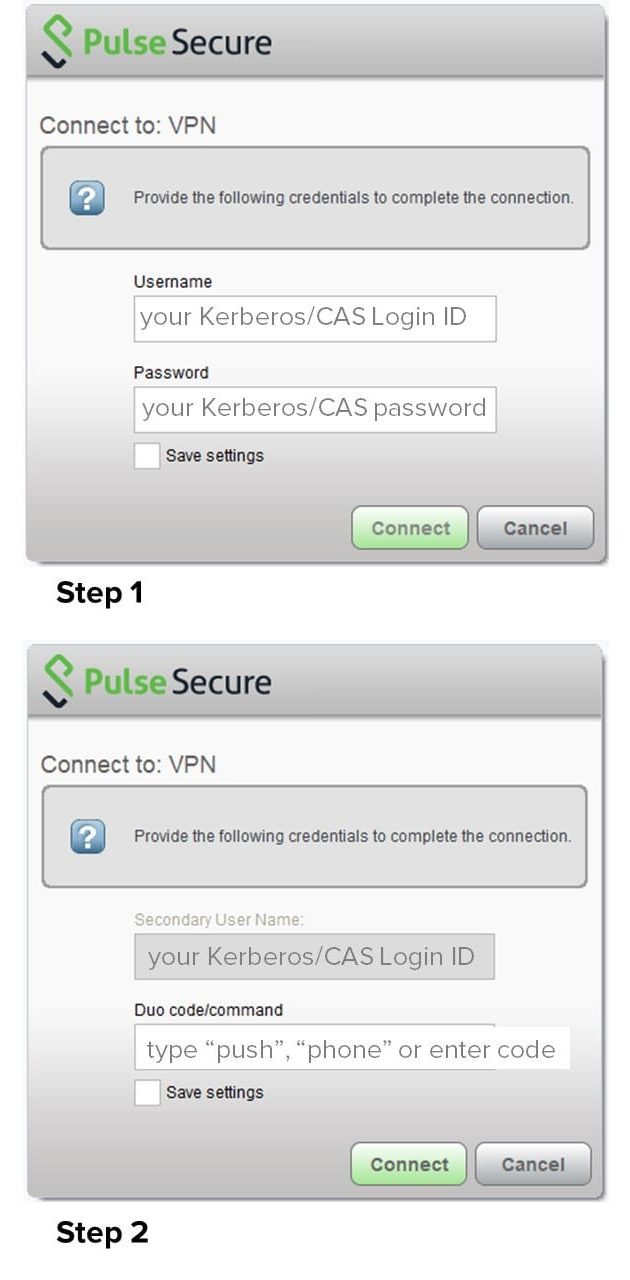
How to use Duo with the Library VPN
When connecting to Pulse Secure, users are currently prompted to login with their UC Davis Kerberos (CAS) username and password. Starting on June 14, users will see a second prompt that asks them to enter a “Duo code/command.” There are three options:
1. Push – Enter the word “push” and click Connect. You will receive a push notification to your Duo app that you must then approve. (Recommended)
2. Phone – Enter the word “phone” and click Connect. Duo will call your registered phone number for authorization.
3. Code – Enter the passcode from your Duo hard token or the Duo app and click Connect.
FAQs
Which option should I choose?
“Push” notification is the recommended method.
Should I save settings?
For either the “push” or “phone” commands, if you wish to have Pulse Secure use that method every time you connect, click the “save settings” box before clicking connect.
Do NOT click “save settings” when entering a passcode or your next time using Pulse Secure will fail because the saved passcode will no longer be valid.
What can I do if I accidentally saved settings after entering a Duo passcode?
Right-click (control+click on Mac) on the connection for the library VPN in Pulse Secure and choose “Forget Saved Settings” from the menu that appears. You will then have to re-enter both your login credentials and the Duo code/command when you connect.
Who can I contact for help?
If you have questions or experience technical difficulties connecting to Pulse Secure, please submit a technical support request.