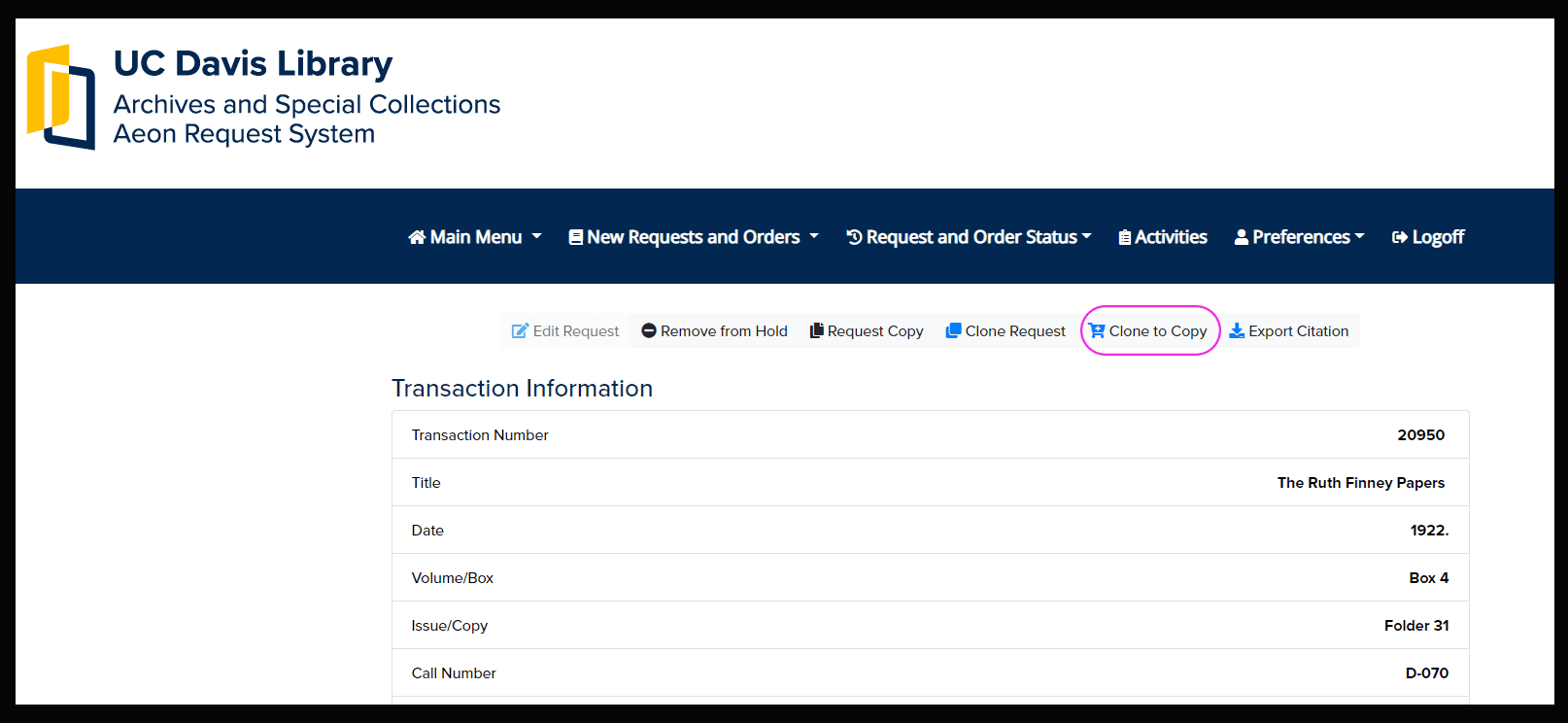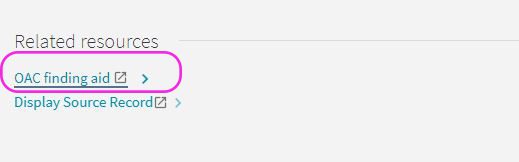How to Request Collection Items
Use the UC Library Search or Online Archive of California to initiate material requests in Aeon
You must have an account for our Aeon Request System in order to request Archives and Special Collections materials. Account creation is free and open to all.
Aeon is integrated into the UC Library Search and Online Archive of California (OAC) finding aids. We highly recommend searching for and requesting materials through these systems to ensure accuracy and efficiency.
When making a request, keep in mind that:
- Onsite items generally take 10-30 minutes to retrieve.
- Offsite items, including most of our manuscript and University Archives collections, must be requested at least 7+ business days in advance. Please check your Aeon account to confirm that the item is ready for your use before visiting our Reading Room.
To ensure that we serve all researchers’ needs in a fair and timely manner, there is currently a limit of 7 active requests per researcher. After submitting 7 requests in Aeon, you will not be able to submit additional active requests until you have finished with at least one existing request. The request limit does not apply to duplication orders or permission requests.
Step-by-Step Instructions
Instructions via Video
Instructions via Text and Screenshots
Step 1
Go to UC Library Search and click on the magnifying glass button to make a dropdown will appear. Select “UC Davis Libraries” from the options.
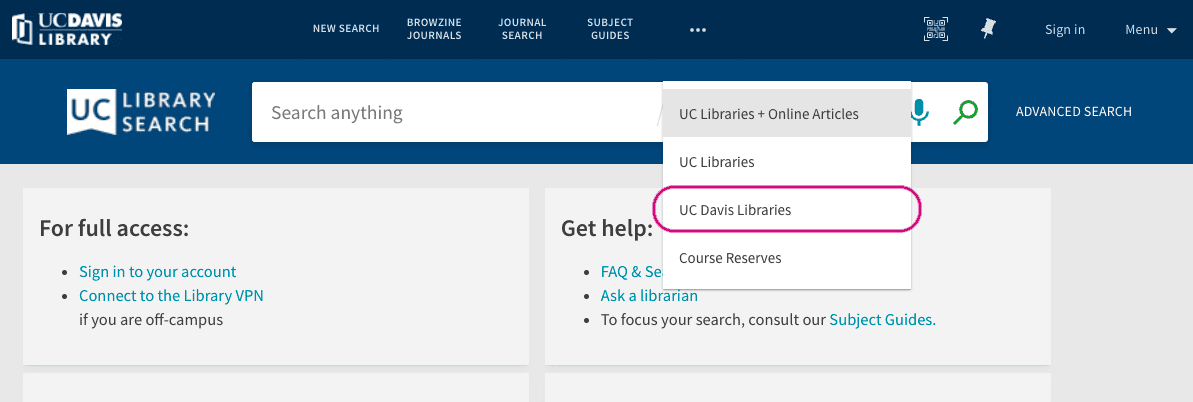
Step 2
A second dropdown menu will appear. Select “Special Collections” from the options.
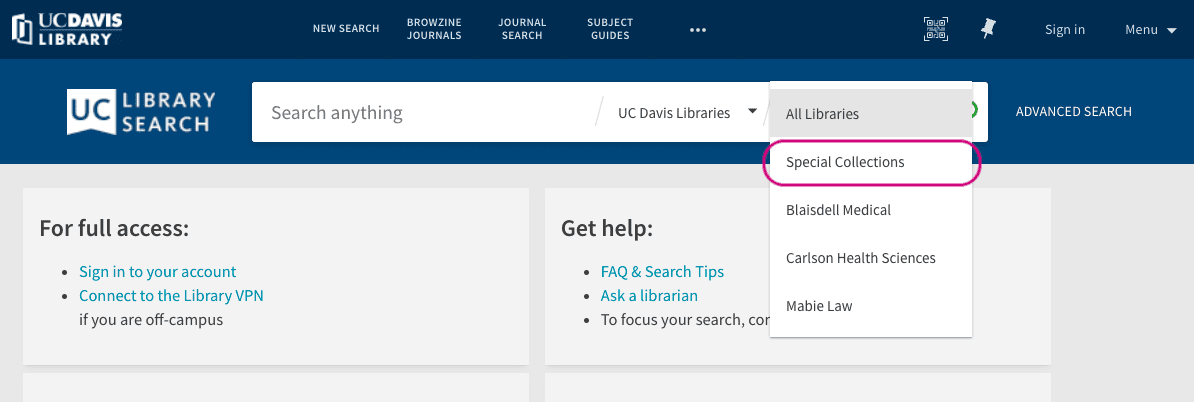
Step 3
Perform a search for your item. On the item’s information page, select the “Request from Special Collections” link located in the “Get It” section of the page to initiate a request in Aeon.
Note: If there is no option to request using the Special Collections link but Special Collections is listed as the location you will need to enter the information manually as a new request after logging into Aeon.
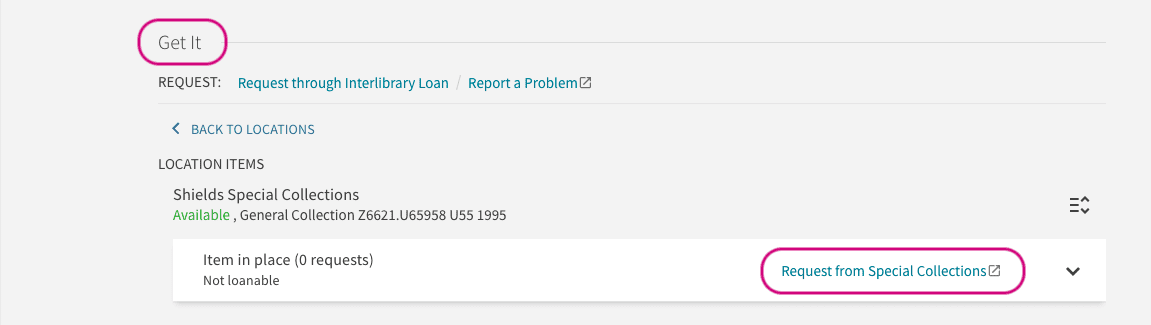
Step 4
Log in to Aeon using your Kerberos credentials (UC Davis faculty, staff and students) or your Aeon username and password (Non-UC Davis affiliates).
Note: If you do not have an Aeon account, you must create an Aeon account before requesting materials.
Step 5
Review the information in the New Request form and make any necessary changes. Most of the information should automatically be entered for you when requesting through UC Library Search.
Step 6
Make sure the “Box/Volume” field is complete (if applicable).
Please only include ONE volume/box per request form. Items are paged individually so each must have their own request form. If you need to request multiple items from the same collection, please use the “Clone Request” feature.
Step 7
Make sure a selection is made in the “Request for” field (if applicable).
Step 8
Add any notes to Library staff in the “Notes or Questions for Library Staff” box.
Step 9
Select your “Anticipated Day of Visit” if you know the date you will come to the library to view the material. Materials will be retrieved for you and placed on hold. Please check your Aeon account to confirm that the item status is listed as “Available in Reading Room” before visiting. If you do not visit the Library to view your requested items, they will be returned to the stacks or off-site storage facility.
Step 10
Click “Submit Request” to confirm.
Step 1
Locate the materials you wish to request on the Online Archive of California (OAC). There are a few ways to access OAC finding aids:
- Browse our Manuscript and University Archives collections directly via Online Archive of California
- [or] browse our manuscripts and university archives via our Collections page
- [or] search for your item via UC Library Search and click the “OAC finding aid” link located in the “Related Resources” section of the page to be directed to the finding aid on the Online Archive of California.

Step 2
Review the finding aid to determine the specific materials you would like to see and note any access restrictions or other conditions of use.
Step 3
Select the “Request items” link at the top of the finding aid.
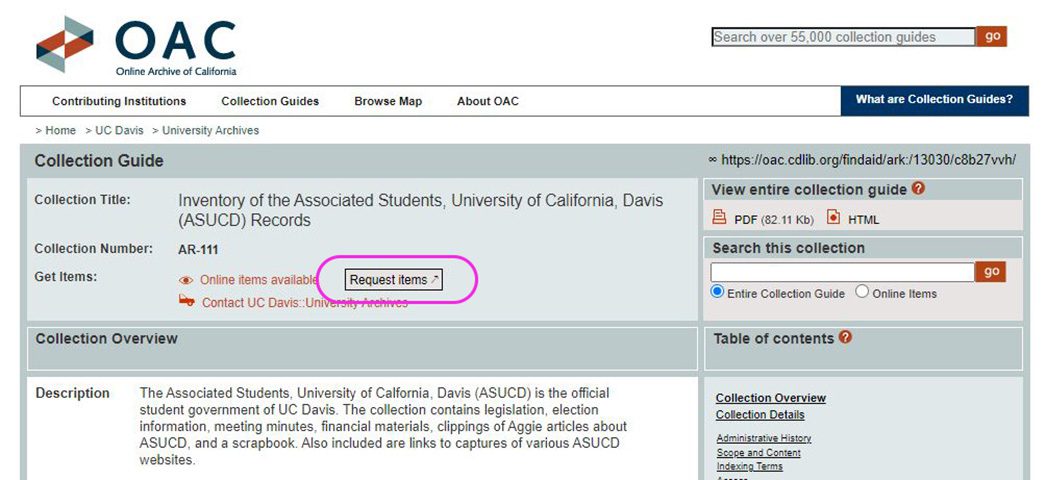
Step 4
Log in to Aeon using your Kerberos credentials (UC Davis faculty, staff and students) or your Aeon username and password (Non-UC Davis affiliates).
If you do not have an Aeon account, you must create an Aeon account before requesting materials.
Step 5
A requestable version of the finding aid will appear in Aeon.
Select the checkbox next to the box you wish to request. Some finding aids also allow you to select a specific folder(s); please make sure that the folder you select also lists a box number. You can select multiple folders within ONE box per request form.
- If the finding aid does not have checkboxes, please indicate the box number to Library staff in the “Container information” field.
- Example: Box 1
Please only list ONE box per request form! If you need to request multiple boxes from the same collection, use the “Clone Request” feature and if you reach your request limit, contact us.
For help, please contact Archives and Special Collections at speccoll@ucdavis.edu or 530-752-1621.
Step 6
Make sure a selection is made in the “Request for” field (if applicable).
Step 7
Materials must be requested at least 7 business days in advance as most manuscript and University Archives collections are stored offsite.
Select “Anticipated Date of Visit” if you know the date you will come to the Library to view the material. Materials will be retrieved for you and placed on hold. Please check your Aeon account to confirm that the item status is listed as “Available in Reading Room” before visiting. If you do not visit the Library to view your requested items, they will be returned to the stacks or offsite storage facility.
Step 8
Click “Submit Request” to confirm.
Onsite Access
The Map Collection is located on the lower level of Shields Library and is open by appointment. The Map Collection is non-circulating, however, the majority of the collection is open stacks, so you may retrieve the maps for yourself.
Email SpecColl@ucdavis.edu to make an appointment
Our collection is organized by the Library of Congress (LC) classification system.
Offsite Access
Selective digitization of materials can be provided for reference, instruction or research needs. Use your Aeon account to submit requests.
- Log in or register as a “First Time User” to the Aeon Request System
- In the left-hand navigation bar under “New Request,” select one of these options:
- Item Request: Select this to view a map in person by appointment
- Photoduplication: Select this to request a photocopy or hi-res scan of a map
- Manually enter the information for each map that you’d like to request. Be sure to include the following information in each request:
- Title [from catalog record]
- Location: Map Collection
- Call Number: [from catalog record]
- Comments or additional information should be added in the “Notes or Questions for Library Staff” field at the bottom of the form.
- Click “Submit Request” to confirm.
Requests in Aeon can be quickly cloned into new requests. This is most helpful when you want to request multi-volume sets or materials from the same collection/box. There can only ever be one item per request.
Clone Item Requests
Step 1
Select the “Clone Request” button on your current request form.
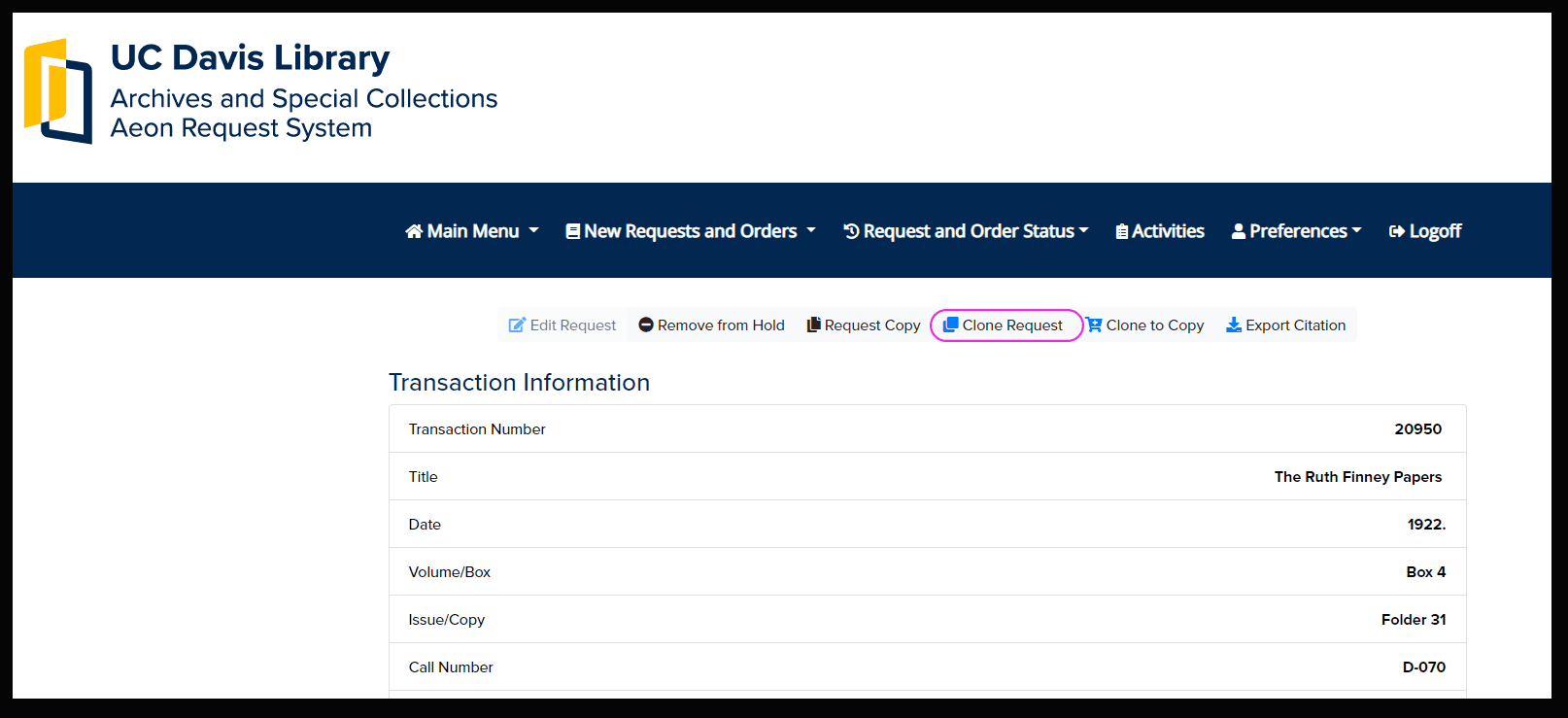
Step 2
Update the box number and submit your request.
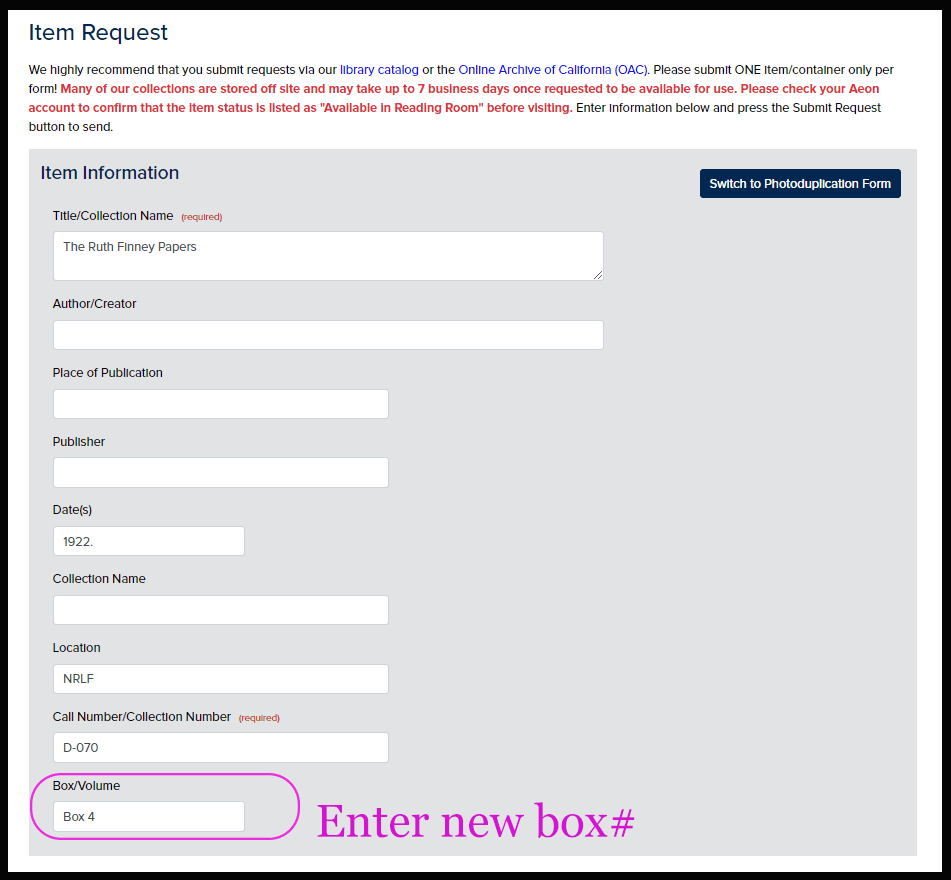
Clone Photoduplication Requests
You can also use the clone feature to submit a photoduplication requests from past transactions. If the transaction is current select “Request Copy” instead.