How to Access Course Reserve Material in Canvas
Borrow Course Materials for Free
Instructors may set aside materials at the library for students to borrow for free, lessening the amount of materials that must be purchased each quarter. Instructors may choose to place books, media, articles and more on reserve for their students.
Course Reserves and the Equitable Access Program
A Course Reserves reading list complements the campus Bookstore’s Equitable Access program and Bookshelf. While similar, they are not the same thing.
Accessing Your Course Reserves Reading List
Using your Course Reserves reading list is easy. Start by logging into Canvas and navigating to your course site.
Step 1
Select Reading List from the Navigation Menu. Your Reading List option may not appear in the same order as in the example provided below.
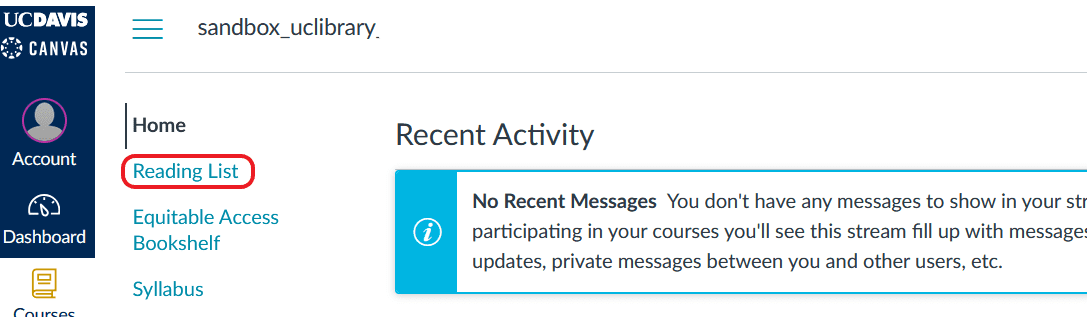
Step 2
A reading list can have both physical and electronic citations. Access to physical course reserves is unavailable at Shields Library. Instead, a PDF of these items is available for viewing. Digitized and electronic titles are accessed slightly differently. Use the View Online link to view library e-resources (if accessing remotely, you may need to login to the library VPN) or View PDF or Download to view a digitized PDF of the physical holding (no VPN required).
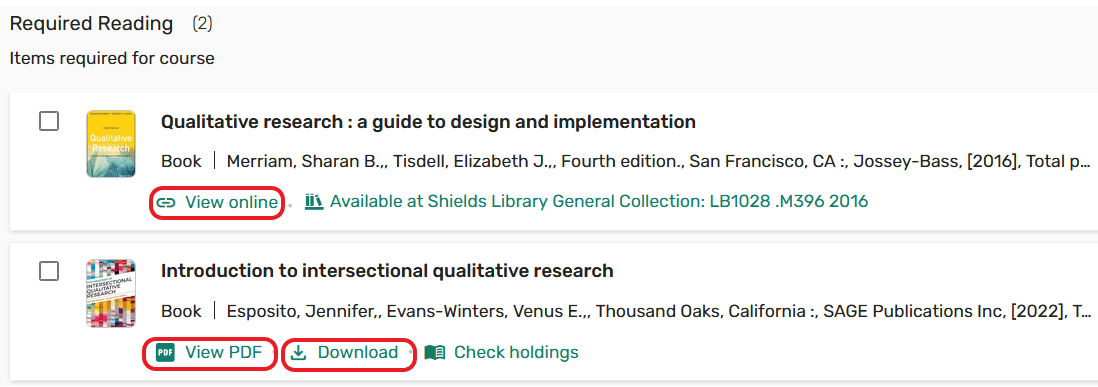
Making the Most of Your Course Reserves Reading List
Besides a means to access required and recommended readings, your reading list is a dynamic tool.
Favorite readings that were exceptionally useful, view additional details about a citation, or automatically cite it.
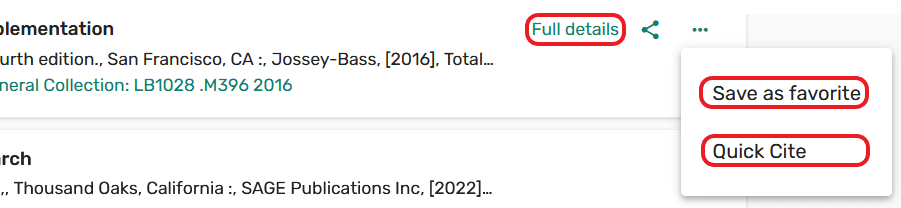
Instructors and the library may add notes to reading list citations. Look for these because the may provide specific instructions about the citation.
